So, you’re a web developer, not an Android developer, and you just want to test your work on a specific version of Android, or emulate a specific device. You just want to get up and running quickly, you don’t want to deal with Eclipse, and you don’t want to trudge through the SDK’s extensive documentation, which very poorly covers the usage of the SDK without Eclipse (which is a shame, since its Eclipse plugin is just a thin wrapper for a powerful suite of command line tools).
Here’s what you need to do:
- Download and extract the SDK
- Open a terminal and navigate to the “tools” directory
- Launch the “android” tool (
./androidif you are currently in the tools directory) - Tick off the “SDK Platform” for each version of Android that you’d like to use in your emulator
- Click the “Install N Packages” button
- Click each package and tick off “Accept License” (legally, I’m probably required to tell you that this step may take several hours as you read each license ;)
- Done with those licenses? Great. Click “Install”. Wait for the SDK manager to finish installing your packages, then you can close it.
- Back in your terminal, still in the tools directory, enter
./android avdwhich will launch the Android Virtual Device Manager - Click “New” and fill out the form to build the device you’d like to emulate. In the “Target” dropdown, you’ll see the SDK Platforms that you installed earlier. If the version you need is missing, you need to go back and install it. Click OK when you’re done.
- Click on the device that you just created and click the “Start” button, tweak any options that you need on the Launch Options window, and click “Launch”.
That’s it! You’re all done. If you expect to need the emulator frequently, I’d recommend a shortcut to the “android” tool with the “avd” flag, so you can quickly access the Android Virtual Device Manager. Enjoy!

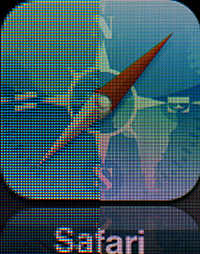

 This is the second half of my series on the services we use here at Room 118 to operate efficiently and entirely in the cloud. If you missed
This is the second half of my series on the services we use here at Room 118 to operate efficiently and entirely in the cloud. If you missed 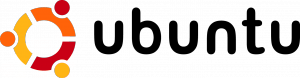 So, I ran into a peculiar problem while trying to get my homebuilt 4TB NAS up and running last night. I bought two 2TB SATA drives, and sourced everything else from my old computer boneyard (i.e. my closet). The issue I was having was the Ubuntu 10.10 Server installer kept failing when trying to install GRUB. I eventually tracked this down to an issue installing GRUB to GPT partitions (GRUB
So, I ran into a peculiar problem while trying to get my homebuilt 4TB NAS up and running last night. I bought two 2TB SATA drives, and sourced everything else from my old computer boneyard (i.e. my closet). The issue I was having was the Ubuntu 10.10 Server installer kept failing when trying to install GRUB. I eventually tracked this down to an issue installing GRUB to GPT partitions (GRUB  When Chris and I formed Room 118 Solutions one year ago, we didn’t really know how we were going to run a business from our home offices. We didn’t even know what was involved in running a corporation (an S-corp, to be exact), from a business perspective. Over this past year, we’ve fallen into a nice groove using a combination of web applications that has made everything from collaboration to running payroll a breeze. We’d like to share them with you, as they mostly apply to all small business teams. In Part I, I’ll cover services we use to work with customers; in Part II, I’ll cover services we use internally.
When Chris and I formed Room 118 Solutions one year ago, we didn’t really know how we were going to run a business from our home offices. We didn’t even know what was involved in running a corporation (an S-corp, to be exact), from a business perspective. Over this past year, we’ve fallen into a nice groove using a combination of web applications that has made everything from collaboration to running payroll a breeze. We’d like to share them with you, as they mostly apply to all small business teams. In Part I, I’ll cover services we use to work with customers; in Part II, I’ll cover services we use internally.